Help with Creating a Family Account
Need support with creating a Family Account? You’ve come to the right place.
I need help with:
- How to create a Family Account
- How to add a child as a family member in your Family Account
- How to retrieve or reset my Family Account password
Visit our Registration Guide to learn how to register once your Family Account has been created and the child has been added as a family member.
How to create a Family Account
What is a Family Account?
A Family Account is required to register a high school student in a UBC Future Global Leaders on-campus course or other pre-university on-campus program. We suggest having this guide open while creating your Family Account to refer back to throughout the process.
Step 1: On the Family Portal login page select the ‘Create a New Family Account’ option.
A parent or guardian must set up the initial Family Account with their primary email address. This email cannot be the same as the child’s email address. Once you’ve entered in the parent/guardian details, click ‘Create Account’.
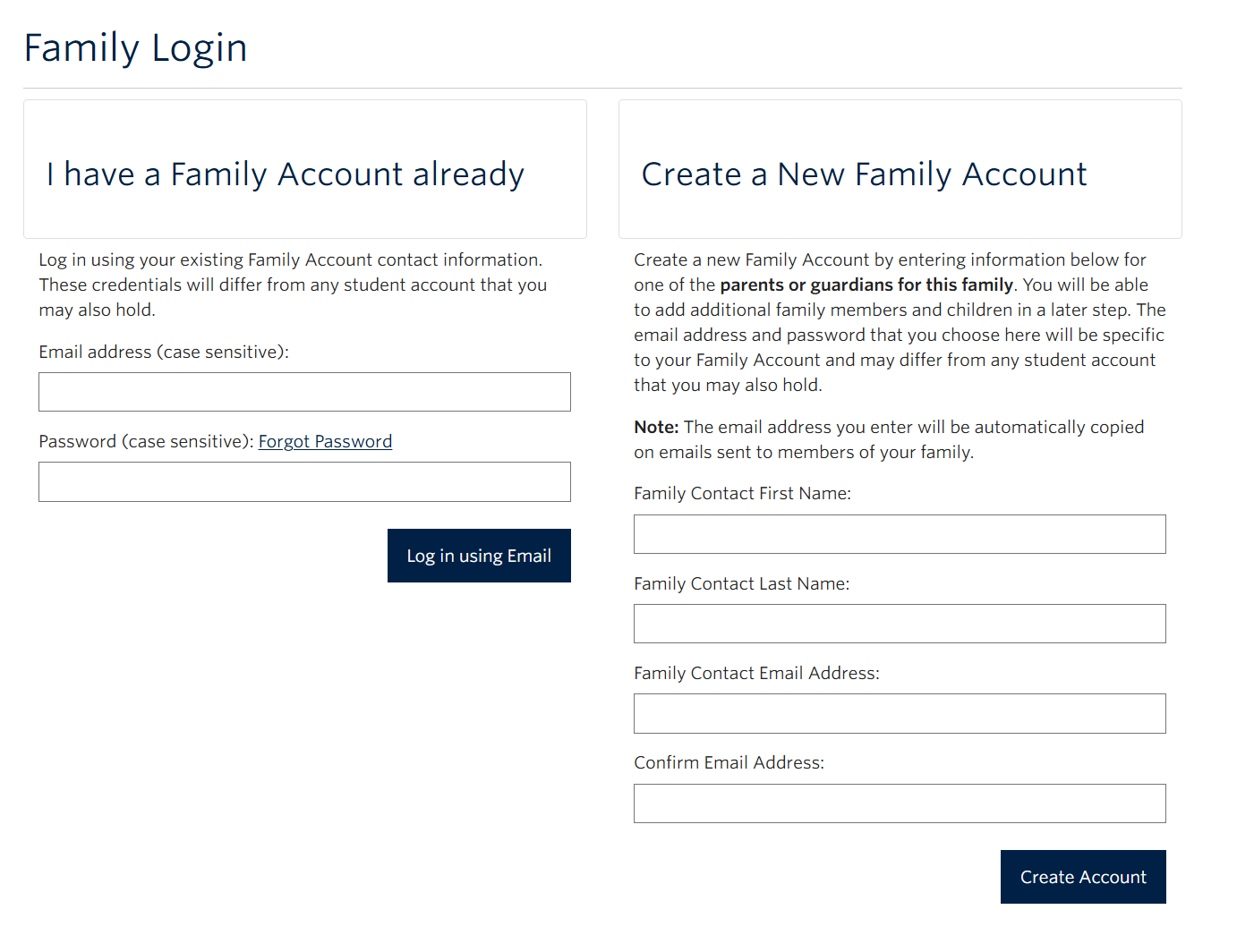
Step 2: On the next page, enter in the parent/guardian’s contact information and then hit ‘Continue’.
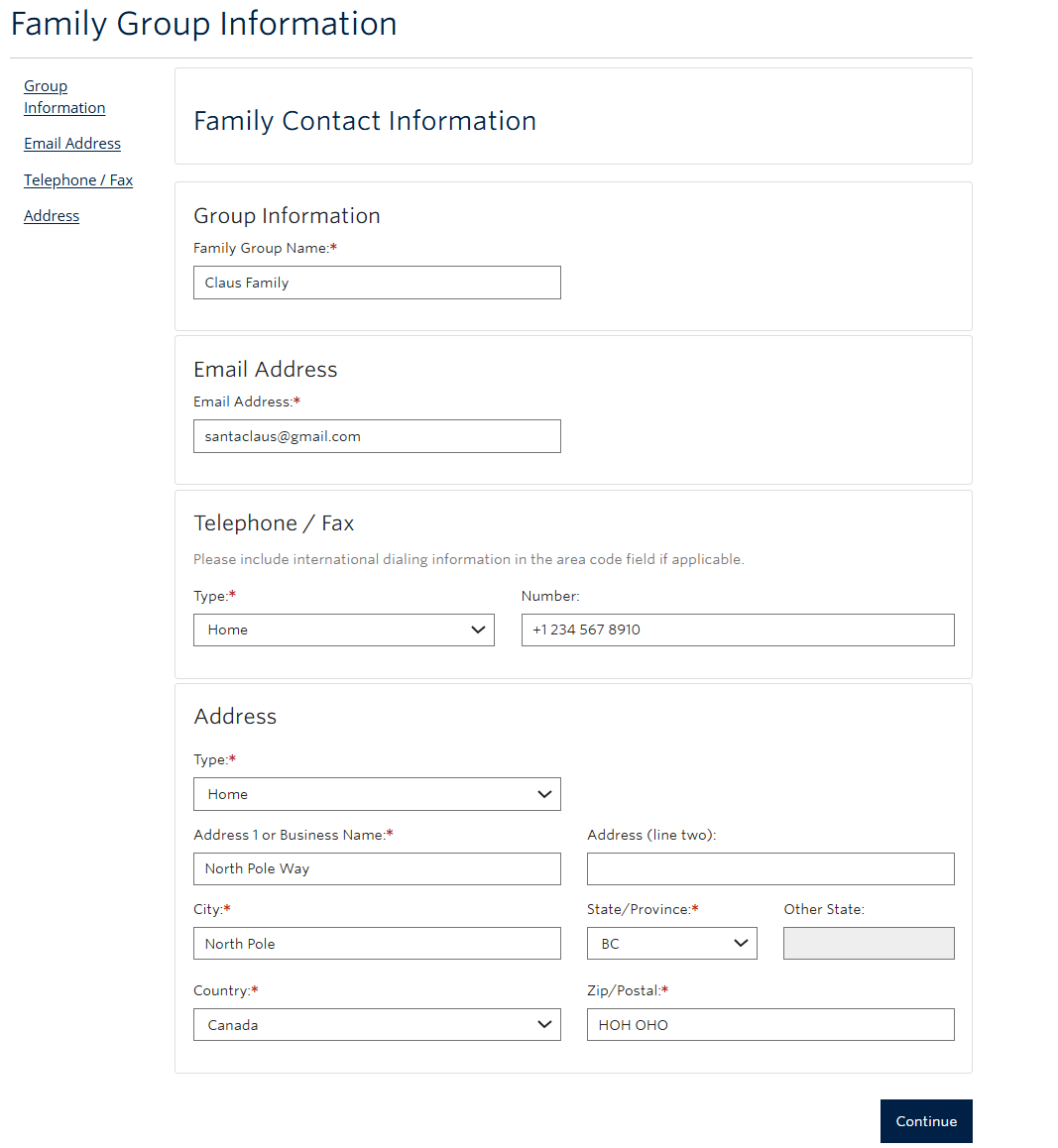
Step 3: Once you’ve successfully entered in the parent/guardian details, you’ll receive an email with a link to set a password.
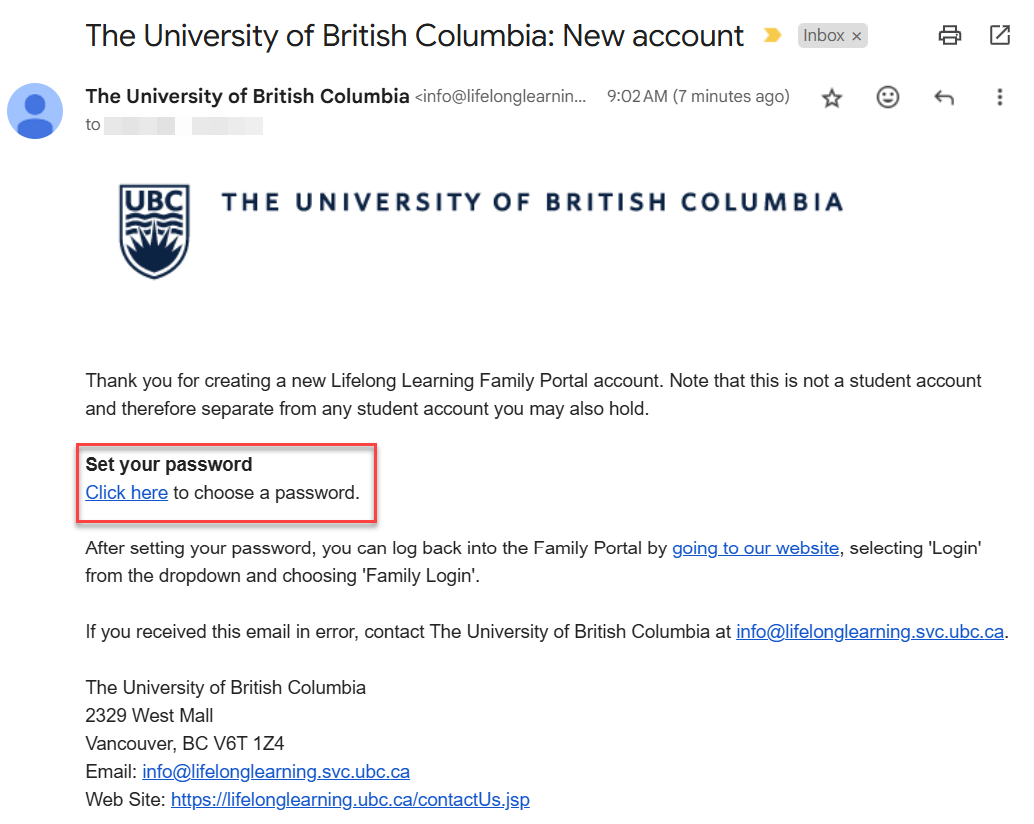
The password that you choose here will be specific to your Family Account and is not connected to any student account that you may also hold.
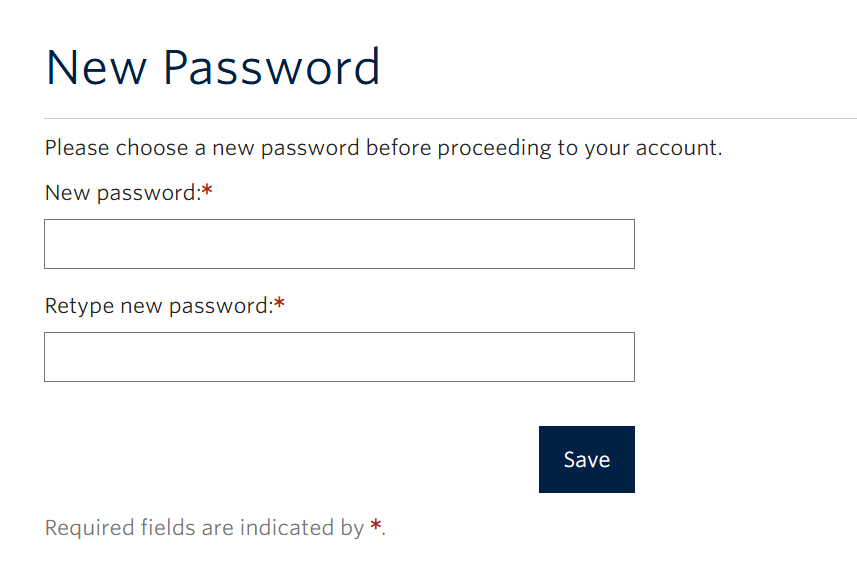
Once you’ve successfully set a password, you’ll receive a confirmation message on the page and an email confirming that your account password has been changed.
Step 4: After setting your password, navigate back to the Family Portal login page. Select the ‘I have a Family Account already’ option and use your email and password to log back into your Family Account.
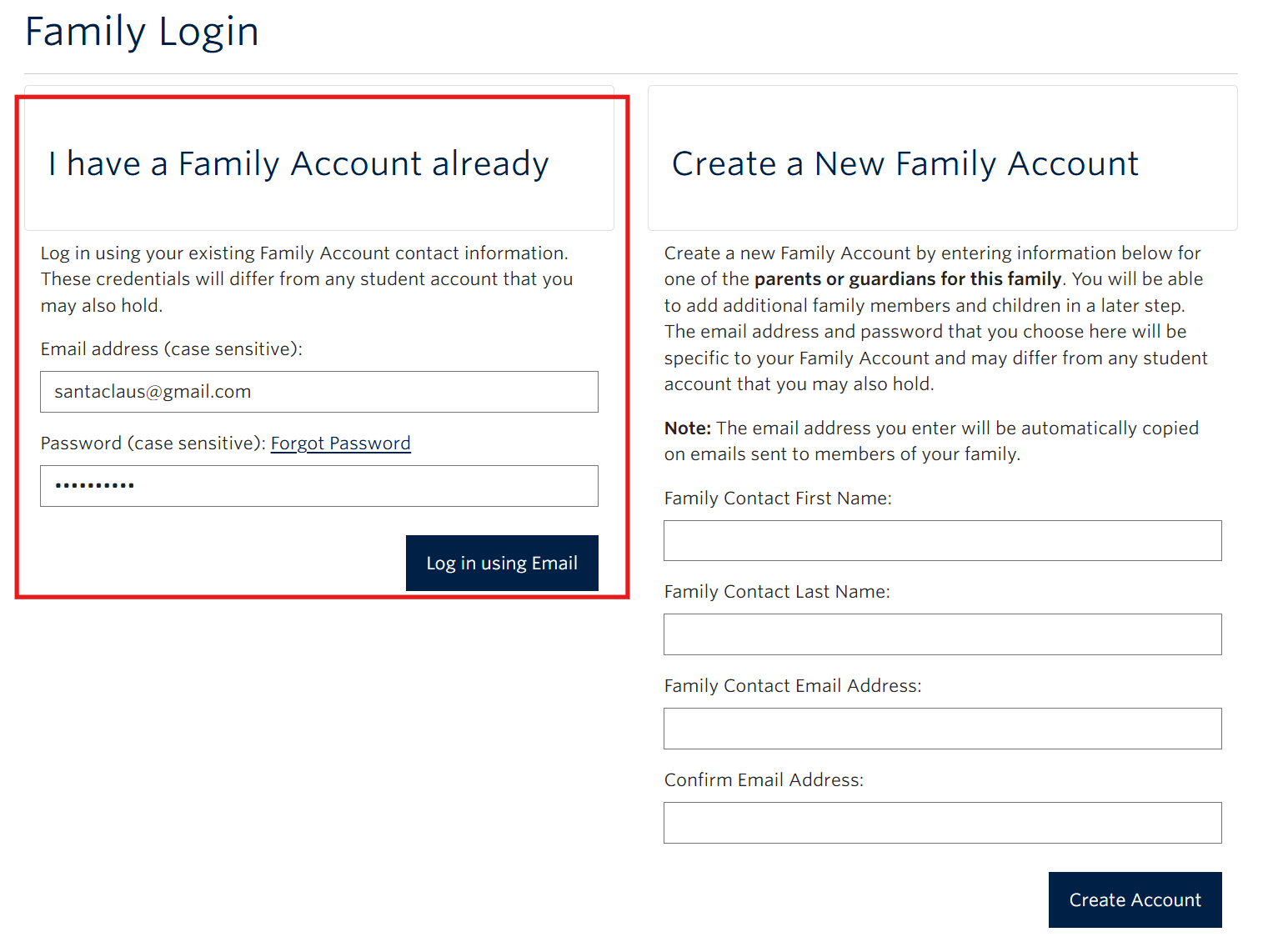
Step 5: Once you’re logged in, you’ll be directed to the ‘Manage Members’ page indicating that you’ve successfully created a Family Account.
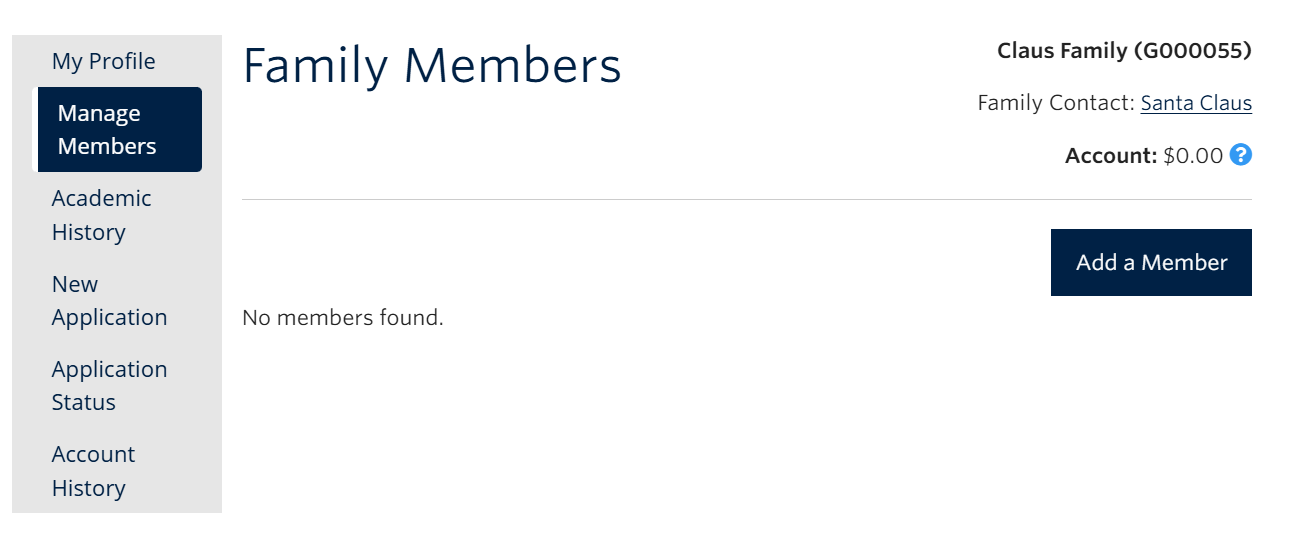
How to add a family member (child)
You’ll need to add your child to your Family Account before you can register them in a UBC Future Global Leaders on-campus course or other pre-university on-campus program.
Step 1: Log in to your Family Portal account.
Step 2: Once logged in, on the ‘Manage Members’ page click on the ‘Add a Member’ button.
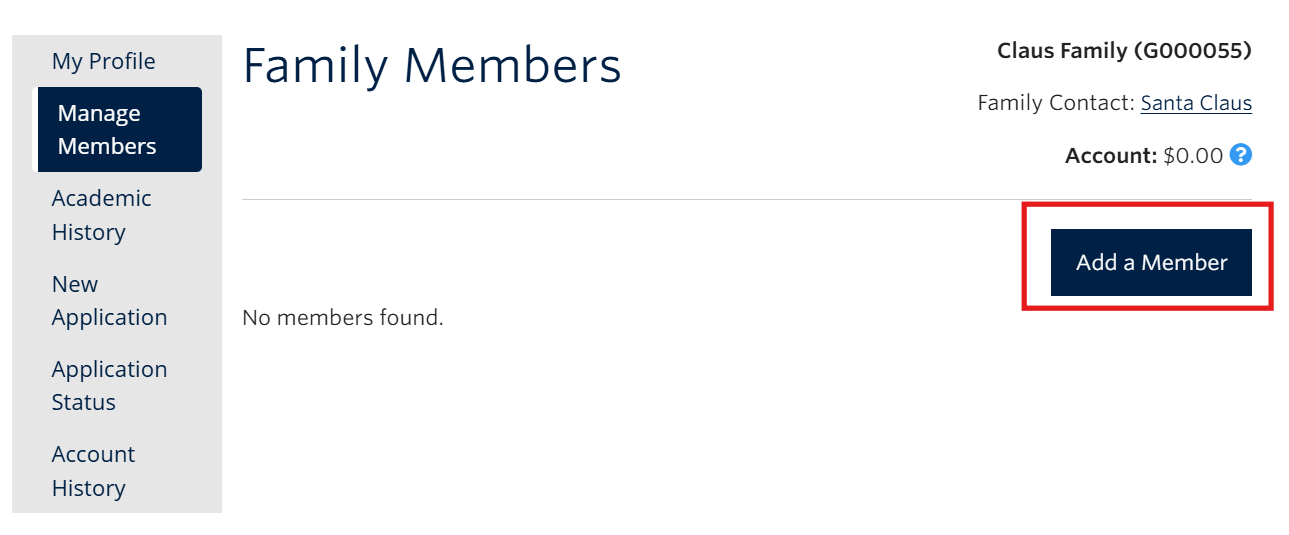
Step 3: The ‘Add a Member’ pop-up will load and you’ll see two options: Invite a Family Member or Add a Family Member.

Option 1: ‘Invite a Family Member’ - Select this option ONLY if your child already has an existing student account in our Lifelong Learning student registration system.
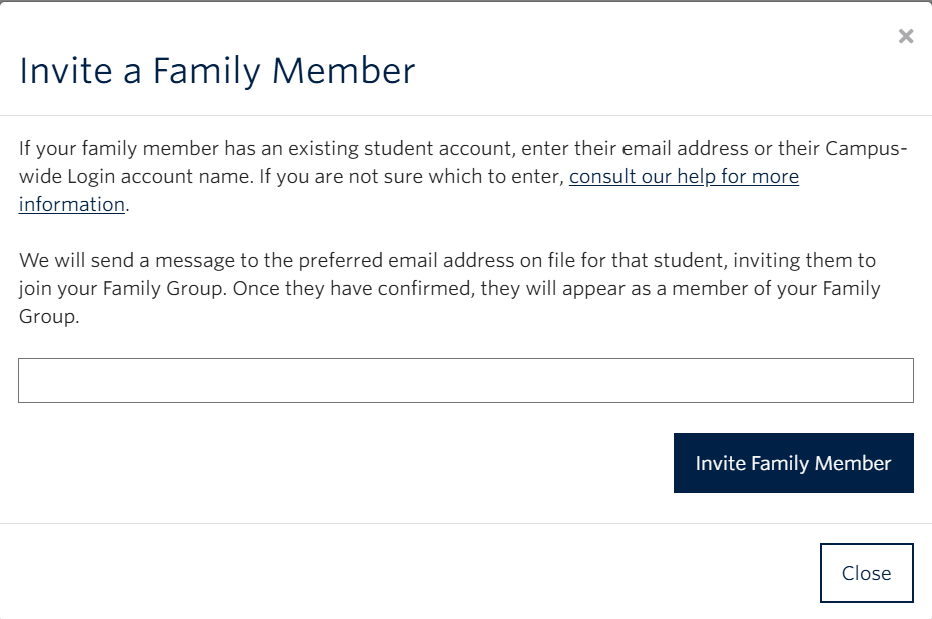
- If your child already has an existing student account in our registration system, you’ll need to enter the email address associated with their student account or their Campus-Wide Login (CWL) username in order to invite them to your Family Account.
- After you enter in their details and select the ‘Invite Family Member’ button, you’ll see a confirmation message
that the invite has been sent to them.
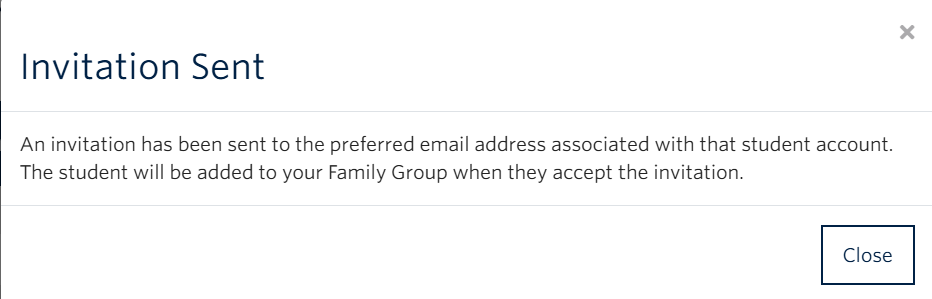
- The child will need to accept the invitation by clicking the link in the email to log in to their Lifelong
Learning student account.
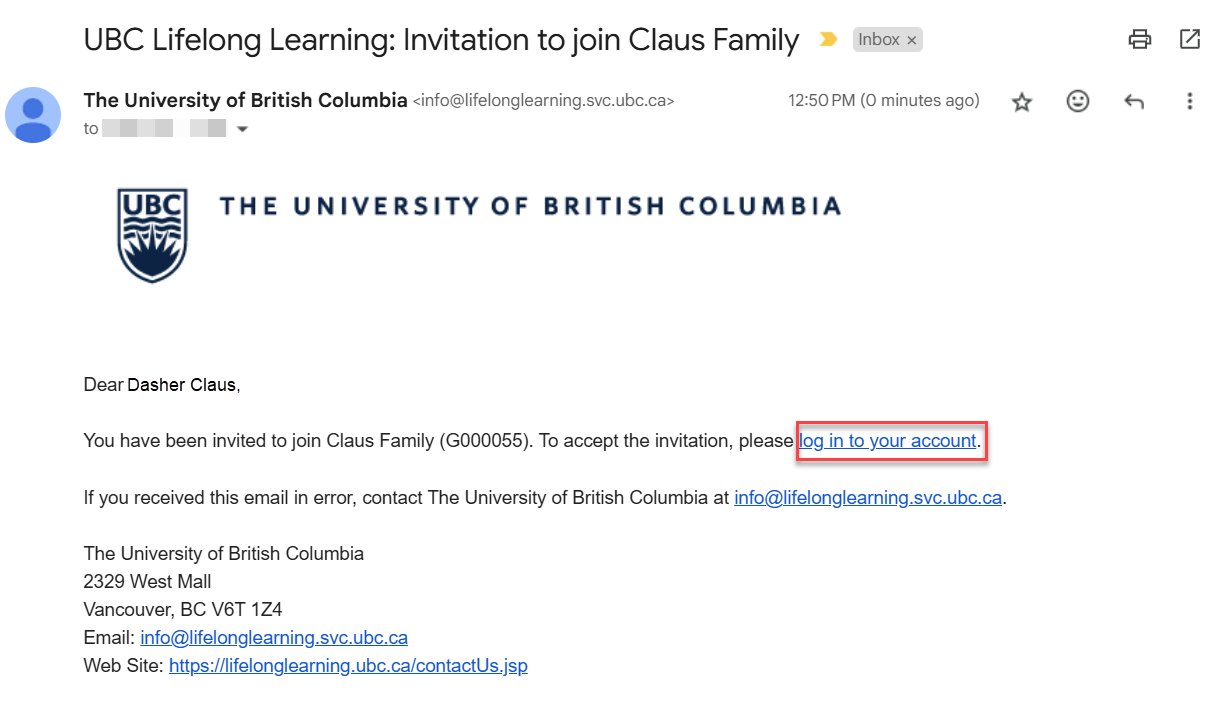
- Once logged in to their Lifelong Learning student account, they will see a confirmation message indicating they
have been added to your Family Account.
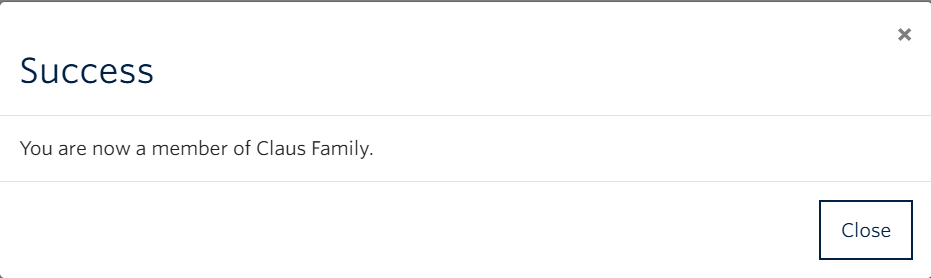
- In your Family Account, you can now see the child added under Family Members listed on the ‘Manage Members’
page.
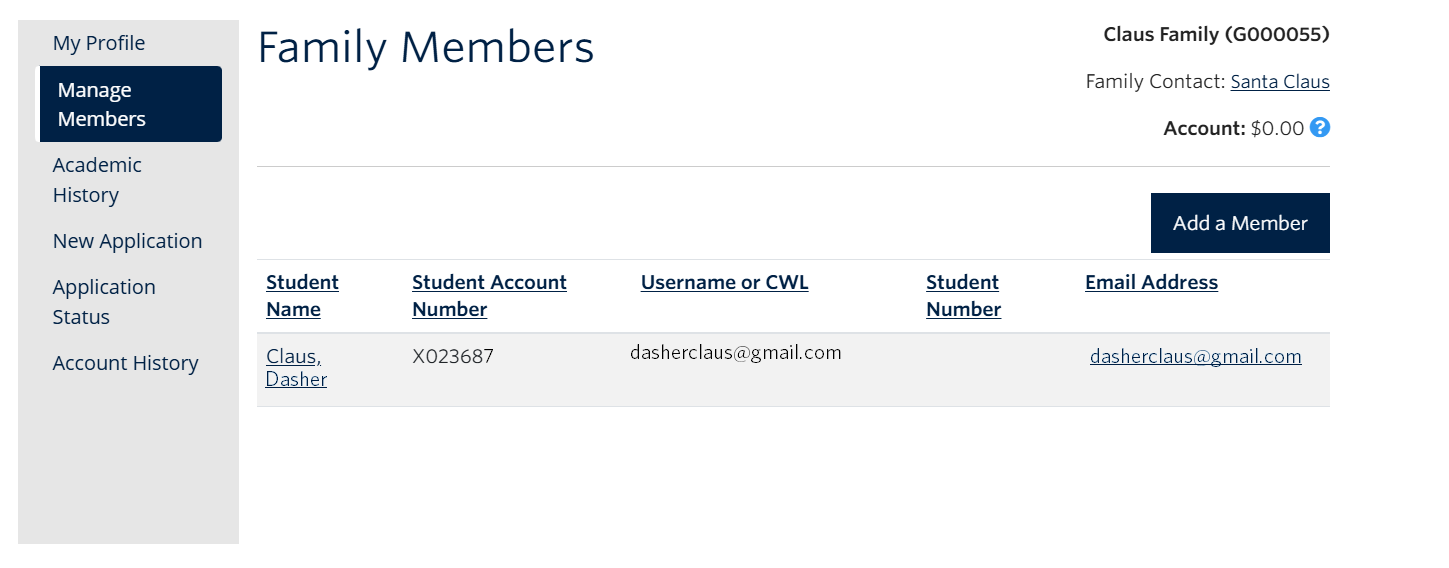
- Now that your child has been successfully added to your Family Group, follow our registration guide to learn how to register them in a UBC Future Global Leaders on-campus course or other pre-university on-campus program.
Option 2: ‘Add a Family Member’ - Select this option if your child does not have an existing student account.
Note: Adding a Family Member creates a student account for the child in our Lifelong Learning student registration system. This student account is linked to your family group but is a separate account from the parent/guardian Family Account. Student account log in instructions will be shared when this page is updated with registration details.
- You’ll be prompted to enter in some details about your child. Please enter your child’s full legal name.
- Your child’s email address cannot be the same email as the parent/guardian email address used to create the Family Account and must belong to the child.
- Hit the ‘Save’ button when you’re done.
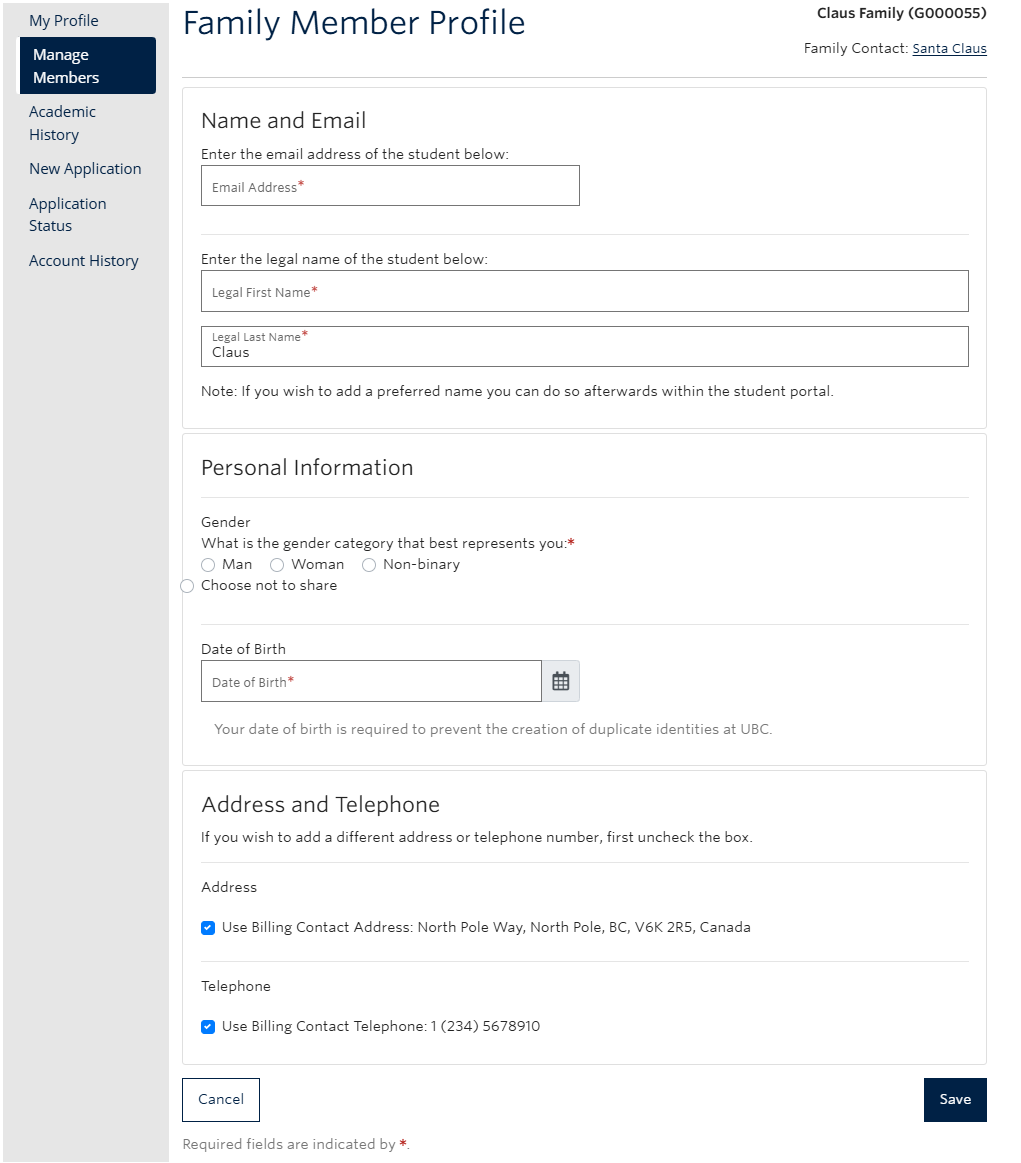
- The page will reload with your child listed under Family Members. Now that they have been successfully
added to your Family Group, follow our registration guide to learn how to register them in a UBC Future Global Leaders on-campus course or other pre-university on-campus program.
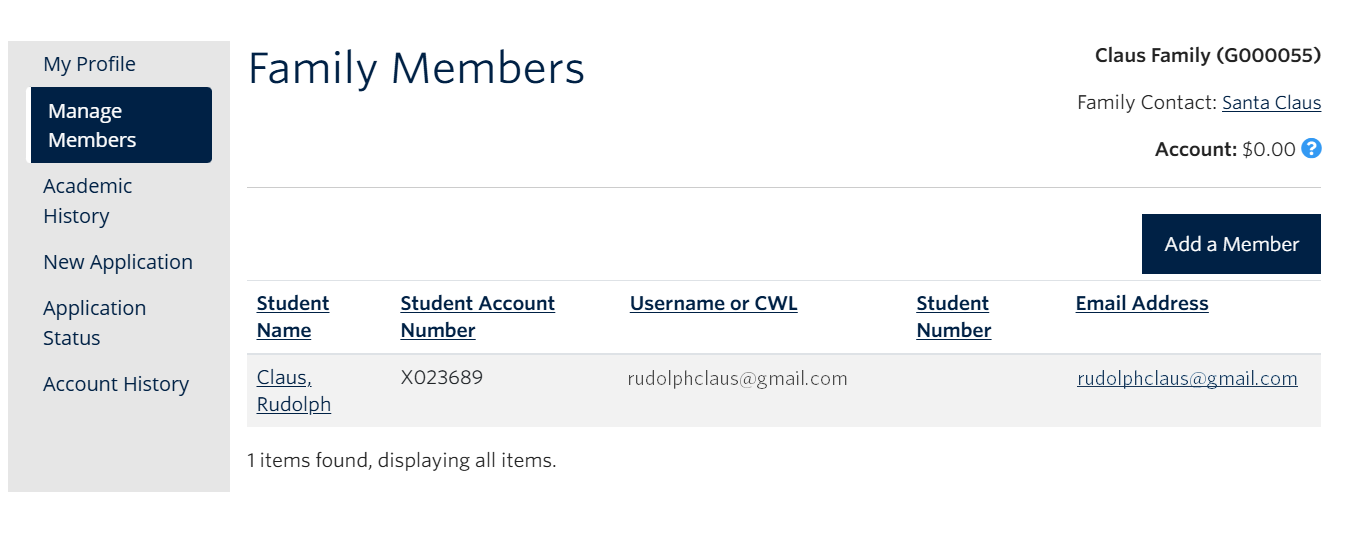
How to retrieve/reset my family portal account password?
Under the ‘I have a Family Account Already’ option on the login page:
- In the Email/username field, enter in the email address tied to the Family Account (the parent/guardian’s email address).
- After entering in your email address, click the Forgot Password button directly below
the Email/username field.
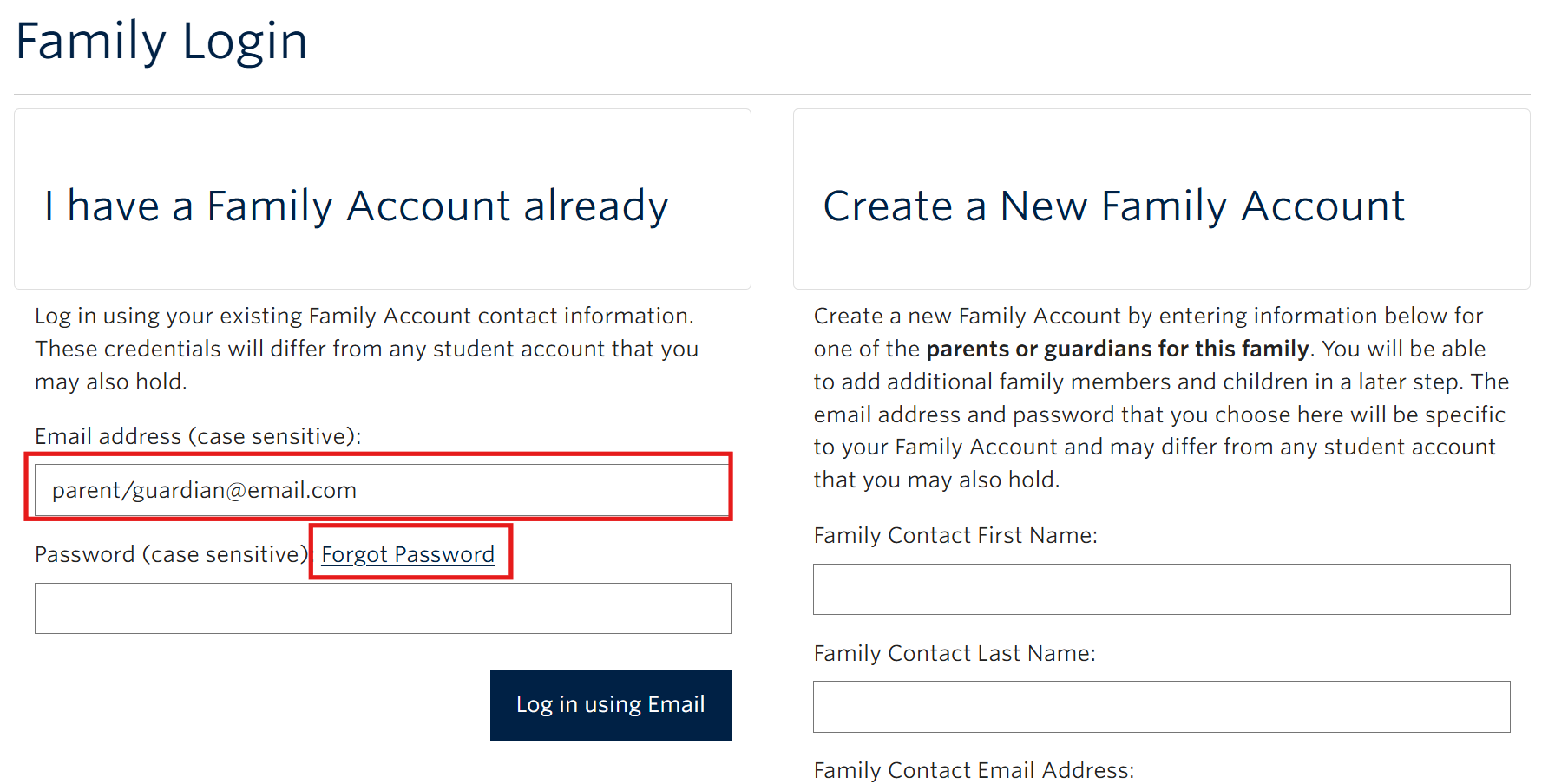
- You'll then receive an email from info[AT]lifelonglearning.svc.ubc.ca with the subject The University of British Columbia New Account. The email will contain a link that will allow you to set a password.
- Once you've successfully set your password, you'll receive another email from info[AT]lifelonglearning.svc.ubc.ca with the subject The University of British Columbia Password Changed.
- Navigate back to the login page and log in with your email and new password under ‘I have a Family Account Already’ option.
Reminder: A Family Account is separate from a student account. To retrieve/reset a student account password you can follow the instructions listed here.